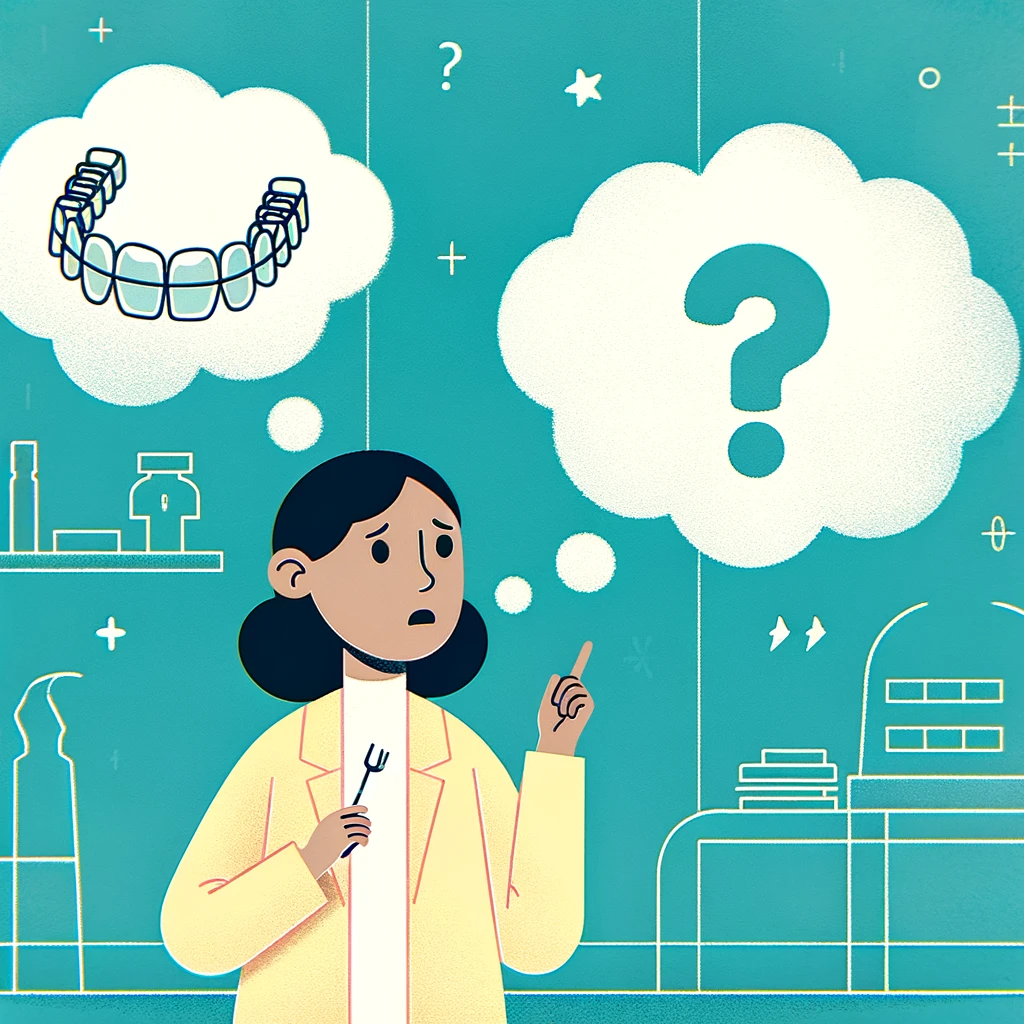Your cart is currently empty!

How to Retrieve Your SDC Scan Files: A Comprehensive Guide

Are you trying to secure your Smile Direct Club (SDC) scan files for continued orthodontic treatment or for personal record-keeping? As SDC servers face potential shutdowns, accessing and saving your orthodontic models is becoming crucial. This article provides a detailed guide on how to extract your 3D scan files from SDC’s SmilePlan, simulate treatment stages, create your own retainers for 3D printing, and explore your options post-extraction.
Extracting Models from SmilePlan
1. Locate Your SmilePlan URL
First, find the URL for your specific treatment plan, usually formatted as https://smiledirectclub.com/treatment-plan-3d/your-plan-id. If you haven’t bookmarked your plan, refer back to your original emails from SDC.
2. Modify the URL
Alter the URL prefix from https://smiledirectclub.com to https://staff.smileco.cloud. This may allow access to backend resources not typically available to the public.
3. Utilize Developer Tools
Open your browser’s developer tools with Ctrl+Shift+I (Chrome and Firefox), navigate to the Network tab, and select XHR. Look for files named [Lastname]-[Firstname]-CAModels-[Date].archived.
4. Download and Convert Files
Double-click to download each file, rename these from .archived to .zip and extract them to find .obj model files ready for use.
5. Viewing Your Extracted Models
After you have successfully downloaded and converted the files, it’s important to view and verify the models. If you are using a Windows operating system, you can easily open these .obj files with Microsoft’s 3D Object Viewer. This built-in tool allows for a seamless and user-friendly way to inspect the details of your 3D models. For users on macOS or other operating systems, or if you prefer an online tool, you can utilize an online 3D viewer. Websites like ‘3D Viewer Online‘ offer robust tools that support various file formats including .obj. These platforms provide an accessible way to view and manipulate your 3D models directly from your web browser, ensuring that you can examine every angle and aspect of your orthodontic scans without needing specialized software installed on your computer. Viewing your models is crucial as it allows you to check the accuracy and completeness of the scans before moving on to further processing or sending them to a professional service. This step ensures that any subsequent uses of the models, whether for simulations, printing, or professional assessment, are based on correct and complete data.
Post-Extraction Steps: What to Do with Your Models
1. Send them to Kaizen Smiles or another retainer service
Submit your models to Kaizen Smiles to verify whether they can manufacture clear retainers from them. This professional validation ensures that your retainers will be made accurately and safely. You can fill out the form to do that here: Kaizen Smiles Scan Upload & Verification Form
2. DIY 3D Print them with Resin Printers
If you possess a resin 3D printer and the necessary technical skills, you can attempt to print the retainers yourself. Ensure that the resin used is suitable for intraoral use, focusing on biocompatible resins specifically designed for dental applications.
Setting Up an Ad Hoc Treatment Simulation
1. Using Meshmixer
Download and open Autodesk Meshmixer, import the .obj files sequentially to simulate the alignment process accurately.
2. Simulate Alignment
Manage the visibility and order of each model using the Objects Browser to visualize the progression of the treatment.
Obtaining Models for 3D Printing
1. Prepare the Models
With the models open in Meshmixer, select and export them as STL files, which are commonly used for 3D printing.
2. Slicing Software
Load the STL file into your chosen slicing software to prepare it for 3D printing, ensuring you use materials approved for dental use.
After successfully extracting your orthodontic models, you have a couple of viable options for their use:
Safety Warning
Important: DIY 3D printing of dental devices requires precision and the use of appropriate materials. Regular 3D printing materials are unsuitable for direct contact with oral tissues and can be harmful.
Conclusion
By extracting and managing your SDC scan files, you ensure continuity in your orthodontic treatment and gain greater control over your dental health. Whether sending the models to a professional like Kaizen Smiles or undertaking the printing yourself, these steps empower you to manage your orthodontic care effectively.
FAQ
Q: What if I can’t find my SmilePlan URL?
A: Check your email archives or your account on the SDC website. If those aren’t options, contact the dental professional associated with your treatment.
Q: Can I print my own retainers at home?
A: Yes, if you have the right equipment and materials. Ensure the resin used is safe for dental applications to avoid health risks.
Q: What should I do if the SmilePlan files are not downloadable?
A: Refresh the page and attempt the download again. If issues persist, reach out to SDC support for help.
By taking these steps, you not only secure your orthodontic models but also ensure you have the means to continue treatment, even if original service providers are unavailable.